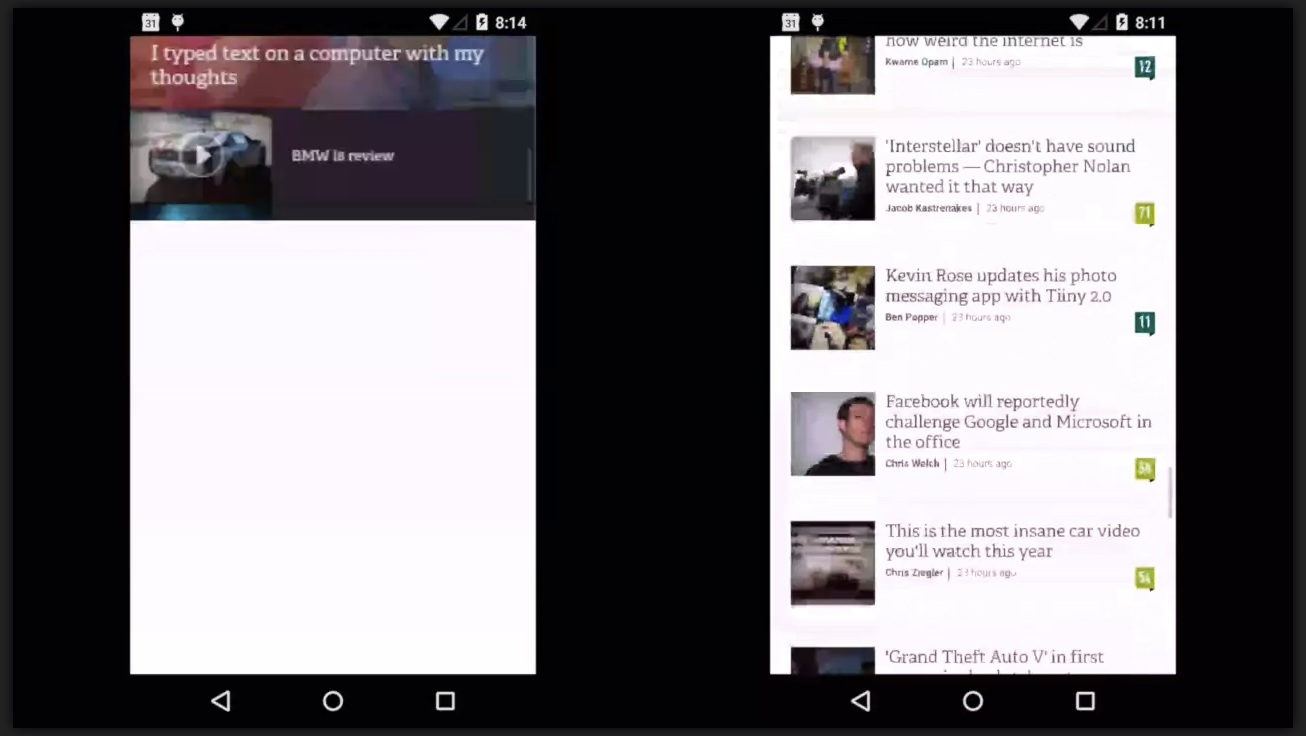How to get GPU Rasterization
Chrome 37 introduced a GPU rasterizer. When enabled, some paint workloads can go from 100ms/frame to 4-5ms/frame.
It doesn't run for all content, but is enabled as a combination of viewport settings and a device allow-list.
How to enable GPU rasterization:
- Chrome on Android version >= 54 (chromium rev
406004)
- Define a viewport. (Either as a
<meta>tag, or in CSS as @viewport). - Any viewport definition will work.
- Define a viewport. (Either as a
- Chrome on Android version <= 53:
- Use a meta viewport tag containing
width=device-widthandminimum-scale=1.0. For example:
- Use a meta viewport tag containing
<meta name="viewport" content="width=device-width, minimum-scale=1.0">
* It will *not* trigger if minimum-scale is set to "yes". "1.0" is
explicitly required.
* initial-scale and user-scalable may be set or not. They are not
considered.
* Supported devices:
* All devices with Android > 4.4
* All devices with Android = 4.4 that support OpenGL ES >=
3.0
* Nexus devices (except Nexus 10)
-
WebView:
- Enabled for all documents with the above viewport conditions specified in the meta tag.
- Also enabled on all documents that do not specify any viewport in the meta tag.
-
Chrome on Desktop
- In development (as of August 2015)
- We will eventually enable GPU rasterization on all platforms and devices where we use the GPU for compositing. You can track progress towards this goal here.
To use the experimental hardware rasterizer on all pages, regardless of device
and content: --force-gpu-rasterization or
chrome://flags/#enable-gpu-rasterization
GPU Rasterization Veto:
Note that GPU rasterization can get vetoed based on the content itself. For example, if page contains many SVGs with non-convex paths (common for SVG icons), GPU rasterization may get disabled for that page load.
To see if you have GPU rasterization on:
- Check in about:gpu for "GPU Rasterization"
- Use the FPS meter to show the GPU status.
- To open FPS meter, Open DevTools, hit Esc to open the console drawer, select Rendering, and check the FPS Meter
- on, on (forced)
- off (device) - not supported on the device
- off (content) - supported on the device but content is veto'd
for gpu rasterization
- To see the content reason, record a trace using chrome://tracing (using cc) and search for the instant event 'GPU Rasterization Veto'. The veto reason will be listed within the Args.
- off (viewport) - viewport trigger not available
- Take a frame viewer recording using about tracing. Click a frame. It will tell you if GPU raster is on.
GPU Rasterization Before/After
In http://gfycat.com/MediumSevereHermitcrab you can view the before and after for GPU rasterization.
On the left the content checkerboards because it isn't rasterized fast enough. On the right, we raster on the GPU and it keeps up with the fling very well.